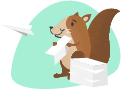linkWelcome Note:
Thank you for checking out this plugin! If you've ever wanted to bring a little more organization and ease to your note-taking, you're in the right place. This tool will help you create interactive monthly calendars directly within your notes, making it easier than ever to track your daily activities and stay on top of your schedule.
No matter if you're a productivity enthusiast or just someone looking for a better way to organize your notes, this plugin is designed with you in mind. Let's dive in and see how this can help you transform your note-taking experience! 🌟
linkDemo:
linkCalendar Pro:

Note: To the call the Plugin, you need to now click on ctrl + o and select the options to call the plugin.
linkCalendar 2.0:

linkDocumentation:
linkOverview
The Calendar Creation Plugin is a simple yet powerful tool that allows you to generate monthly calendars directly within your notes. With customizable options for selecting the month and year, along with the ability to link each day to your daily entries, this plugin is perfect for anyone looking to stay organized and efficient.
linkHow to Use the Plugin
Selecting the Month and Year:
When you run the plugin, you’ll be prompted to select a month and year. This allows you to generate a calendar for any specific time period.
The month and year you select will determine the layout and dates of your calendar.
Linking Daily Entries:
You can choose whether or not to link each day in the calendar to your daily notes. If enabled, clicking on a date in the calendar will take you directly to that day’s entry.
This feature is particularly useful for tracking habits, journaling, or managing daily tasks.
Custom Tag Support:
The plugin allows you to select a custom tag to filter which notes are linked in the calendar.
By default, the plugin uses the "daily-jots" tag, but you can change this to any other tag that suits your needs.
Inserting the Calendar into Your Notes under a Designated Tag: -reports/-calendar-pro
Once you’ve selected your options, the plugin will generate the calendar and insert it into your note or take you to the respective note!.
The calendar is neatly formatted, making it easy to view and navigate your monthly schedule.
Generated time is also captured!
linkExample Workflow
Here’s how you might use the Calendar Creation Plugin in your daily routine:
Start Your Month: At the beginning of the month, use the plugin to generate a calendar for the upcoming weeks.
Link Your Daily Entries: As you create daily entries, they’ll automatically be linked to the corresponding dates in your calendar.
Review and Plan: Use the calendar to review past entries and plan for the days ahead, all from within a single note.
linkFAQs
Q: What if I forget to select a month or year?
A: Don’t worry! The plugin defaults to the current month and year if you don’t select anything.
Q: Can I use this plugin with other tags?
A: Yes! You can customize the tag used to link notes to the calendar, making it flexible for different types of notes.
Q: How do I disable the links in the calendar?
A: There’s an option to insert the calendar without links. Simply check the box when prompted.
Thank you for choosing the Calendar Creation Plugin! We hope it helps you stay organized and enhances your note-taking experience.
Happy planning! 📅✨
linkTable - Plugin Parameters:
Name | Calendar Pro |
Icon | event_note |
Setting | Default Tag to Create Calendar on. |
Setting | Yearly Option [Do not Edit!] |
Setting | Quarterly Option [Do not Edit!] |
Setting | Monthly Option [Do not Edit!] |
Description | Calendar Pro - New: Now this plugin support week starts with Monday or Sunday. Also week number, update week number prefix. And Supports Quarterly, Yearly, along with the Monthly Template. And Monthly can also be accessed from insert Options. - January 11th, 2025 Calendar 2.0 - A plugin that prompts users to select a month and year, then generates and inserts a customizable calendar with optional links to daily notes. Inspired from: Calendar Plugin , Calendar 2.0 Docs |
Instructions |
linkCode Base:
linkAdditional Information:
linkChange Log:
August 25th, 2024: Sorted out the general and my personal requirement, which will make my life way easier using the calendar plugin. Added inputs for month and year combinations. Tested it and make some tweaks.
August 26th, 2024: Added prompt for headers, month year combo, and range of years, also implemented lazy mode for not selecting any and letting it take the default mode. Added insert and removed replace options. Finalized and tested the formatting best suited for easy use. Added setting to add only calendar or linked calendar, also added a tag input, in case you do not use daily-jots as daily-jots. Or by default you can use daily-jots. Documentation, proof reading, publish, image, categories, time consumed and discord publicity.
September 4th, 2024: Added Month to the Table Format itself. Preparation for Quarter and Yearly! Renamed Calendar 2.0 to Calendar Pro. Add Calendar Pro through insert-Option, Generate Report using note-Options for Monthly, Quarterly and Yearly, and they sit in a generic reports Tag. Added some colors for each type of Options that you choose Template, and the date_time info when the report has been generated!
October 13th, 2024: Changed the calling the plugin from noteOptions to appOptions, as these do not require the need of a specific note UUID to pick up on.
January 11th, 2025: Added week starts with Monday or Sunday Option. Added week number, still the starting of the month, it is getting the week number incorrect, if the month did not start from Monday, needs a future fix.
linkImplemented & Upcoming:
Month + Year Combo
Add Prompt to Manage Header: Introduce a popup/prompt to input the month and year.
Automatic Header Creation: The plugin automatically generates a header based on the selected month and year and inserts the calendar below it.
Default to Current Month/Year: If the user leaves the fields blank, the current month and year will be used by default.
Header Management
Inserting Data: Add an option to insert data below the header rather than replacing the existing content.
Dynamic Header Combination: Consider creating a dynamic header using the selected month and year. Replace the old header and content if this option is selected.
Calendar Insertion
Inserting Calendars: The plugin inserts the calendar into the note from the selected note option.
Settings and Options
Insert Calendar Without Tags: Add an option in the settings to insert the calendar without tags.
Feature: This feature is already available as "Insert Calendar without links (Unchecked - Link to Daily Jot Notes)".
Use Different Tags: Allow users to select a different tag instead of using the default "daily-jots."
Feature: This option is available as "Select a Different Tag (Default: 'daily-jots')."
Additional Tasks
Create a Testing Note: Generate a new note for testing with all the required details.
Documentation: Prepare comprehensive documentation, including GIFs for demonstration.
Proofreading: Ensure that the documentation is proofread for accuracy and clarity.
Publishing: Publish the documentation and the plugin as per your requirements.
September 4th, 2024
Naming
Calendar Pro: Month!
Insert existing code as of Old one.
Apply minor tweaks.
Note Option
Calendar Pro: Month!
Insert existing code as of Old one.
Calendar Pro: Quarter!
Insert code for generating a quarterly calendar.
Calendar Pro: Yearly!
Insert code for generating a yearly calendar.
Handle Duplication
Parent Tag
Predefine as -reports.
Note-Option
Insert reports into the tag directory -reports/-calendar-pro.
Navigation
Add Navigate Feature
Enable easy navigation within the plugin.
Yearly Calendar Implementation
Build Yearly Calendar
Run each month in a loop.
Store results separately.
Add a header with month-year format (e.g., JAN24).
Organize the calendar with three months in a row and four rows of data.
Include a final header with the year.
Plugin Strength
Enhance Plugin Utility
Make it a strong contender for long-term use in Amplenote.
Include both monthly and quarterly calendar options.
Future Ideas in the Bucket:
Start with Sunday or Start with Monday Option!
High-Level Explanation of the Code For Curious Readers and Explores! Thank you if you have made till here. You are Awesome, if you are reading this! 😀. Have a Great Day Ahead!
Time Invested For this Plugin: 3h 40m + 8h 36m + 6h 42m + 20m = ~12h 36m. [Not including the ideas popping up randomly when doing daily rituals, only Screen Time.]