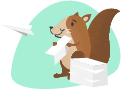linkWelcome Note:
linkDemo:



linkTask Manager Pro: Note!:

Note: To the call the Plugin, you need to now click on ctrl + o and select the options to call the plugin.
Except Note! option still accessible from noteOptions (•••)

linkTask Manager Pro: Overall Active!

linkTask Manager Pro: Overall Finished!

linkTask Manager Pro: Overall Trend!

linkTask Manager Pro: Overall Eisenhower Matrix!

linkTask Manager Pro: Download Extract Report!

linkTask Manager Pro: Filtered Report - Summary!

linkDocumentation:
linkGetting Started
linkTask Manager: Note!
Install the Plugin: Add the Task Manager! Plugin to your Amplenote application.
Configure Your Preferences: Select your desired emoji set and configure any additional settings through the plugin's options menu. (By using the below list or the list in the Code Base!)
Prepare your Note: Add a Header called Progress (Can be H1 / H2 / H3), and just below that add a horizontal separator by using "---" (three Hyphens).
Run the Plugin: Execute the plugin to analyze your note's tasks, calculate progress, and update the "Progress" section with the latest information.
Review Your Progress: Check the updated "Progress" section to view your task progress and categorized task list. Monitor your achievements and stay motivated with clear visual feedback.
linkTask Manager: Overall! R-Report!
Active: Focusing on tasks within notes that are pending or incomplete.
Finished: Focusing on tasks within notes that have no pending tasks but contain at least one completed or dismissed task.
Trend: Focusing on tasks within notes that have at least one completed or dismissed task, with count & task score pivoted by date.
Visualize: Combine with Graph Utility Plugin, to see the trend based on Date.
Access the Summary Note: After running the script, a new note titled Task_Manager_YYMMDD_HHMMSS (with the current date and time) will be created.
This note will contain a table summarizing your notes related to Tasks.
Each note in the summary has a clickable link to the original note, so you can quickly navigate to it.
Understanding the Table:
Tags: The tags associated with the note.
Note Name: The title of the note with a hyperlink to the note itself.
Progress Bar: A visual representation of task completion.
❗ (Pending): Number of pending tasks.
✔️ (Completed): Number of completed tasks.
✖️ (Dismissed): Number of dismissed tasks.
✒️ (Comments): Space for you to add your comments.
linkTask Manager: Eisenhower Matrix!
Run the Report: When the function is run, it processes all notes, categorizes tasks using the Eisenhower matrix, and generates a new note with the summarized report.
Analyze the Output: Review the generated table for task distribution across Eisenhower quadrants. Use the task progress bar to quickly assess the status of task completion.
Understanding the Table:
Tags 🏷️
Note Link 🔗
🔥 (Important & Urgent)
⚡ (Important but Not Urgent)
⚾ (Not Important but Urgent)
🗑️ (Not Important & Not Urgent)
🔢 (Total Task Score)
✒️ (Comments)
linkKey Features
Dynamic Task Tracking: Automatically fetch and categorize tasks into pending, completed, and dismissed sections and sorts based on the dates in the respective fields. Stay updated on what needs your attention and what has been accomplished.
Categorized Task List: Get a comprehensive overview of all tasks within your note, categorized and formatted for easy review. This includes:
Pending Tasks WITH Their Start Dates, Completed Tasks WITH Their Completion Dates, AND Dismissed Tasks WITH Their Dismissal Dates.
Progress Visualization: Enjoy a visual representation of your task progress with customizable progress bars. Choose from a variety of emoji sets to reflect your progress in a way that suits your style.
Configurable Emojis: Personalize your progress bar with different emoji sets, from stars and hearts to books and moons. Tailor the appearance of your progress bar to match your preferences.
By editing the code, you can add your own Emoji collections as per your taste and personality.
linkExample Outputs
Moons: [🌕🌑🌑🌑🌑🌑🌑🌑🌑🌑] 10%
Books: [📚📖📖📖📖📖📖📖📖📖] 90%
Faces: [😁😐😐😐😐😐😐😐😐😐] 10%
Trees: [🌳🌳🌳🌱🌱🌱🌱🌱🌱🌱] 30%
Fruits: [🍎🍏🍏🍏🍏🍏🍏🍏🍏🍏] 10%
Paws: [🐾🐾🐾🐾🐾🐾🐾🐾🐾🐾🐾🐾] 100%
Fish: [🐠🐟🐟🐟🐟🐟🐟🐟🐟🐟] 10%
Sports: [🏆⚽⚽⚽⚽⚽⚽⚽⚽⚽] 10%
Flowers: [🌹🌸🌸🌸🌸🌸🌸🌸🌸🌸] 10%
Diamonds: [🔷💎💎💎💎💎💎💎💎💎] 10%
Planes: [🛬🛫🛫🛫🛫🛫🛫🛫🛫🛫] 10%
Clouds: [⛅🌥️🌥️🌥️🌥️🌥️🌥️🌥️🌥️🌥️] 10%
Arrows: [⬅️➡️➡️➡️➡️➡️➡️➡️➡️➡️] 10%
Clocks: [⏰🕰️🕰️🕰️🕰️🕰️🕰️🕰️🕰️🕰️] 10%
Notes: [🎶🎵🎵🎵🎵🎵🎵🎵🎵🎵] 10%
Pencils: [🖊️✏️✏️✏️✏️✏️✏️✏️✏️✏️] 10%
linkFlexibility
These emoji sets give users a wide variety of creative options to visualize their task progress in a way that resonates with their preferences or the context of their project. All they need to do is change the Plugin Setting: Emoji variable to any of these predefined emoji sets.
linkTable - Plugin Parameters:
name | Task Manager Pro |
icon | waterfall_chart |
description | Have a Clear Idea of |
instructions | |
setting | Emoji |
linkCode Base:
linkAdditional Information:
linkChange Log:
August 27th, 2024: Planned and added different themes, based on the users selection, display categorized views of tasks in different states, pending, completed, dismissed.
Also Added an Overall Task Manager. Renamed Progress Bar 2.0 to Task Manager. Tested, Added a lot of creative ideas, that were popping in my head. Tested them too. Fixed few bugs and handled all the exceptions that I could notice.
September 11th, 2024: Mind storming, dumping ideas, and building clear manifest of various groupings. Finally came up with 3 different, under overall!, namely Active, Finished, and Eisenhower Matrix. Build the basic of it and tested and it was working fine, still few touch ups were pending for the final product. And also skipped various features decided at the on set of the project. It's fine, some other day then!
September 14th, 2024: Bug fixes for Note options, handling 0's with -'s, handling formula mismatches where it is clearly predictable. Code documentation, images update and add, update all depending parameters.
September 15th, 2024: Added the Trend Feature, Tested, Documentation, all the add-on tasks.
October 14th, 2024: The readme content is collapsed in the report by default. Moved all the options to appOptions which can be called using ctrl + o / cmd + o . Except Note! option still accessible from noteOptions (•••). Report Header title level change. Selection name update - Expanded.
November 20th, 2024 - Completed the exporter / extractor of Task Info.
November 21st, 2024 - Build a similar summary or report feature to tick tick, with filtering (tags, date, status, priority), and displaying (time, note, priority, content). Filter options: Tasks can be filtered by tags, dates (this week, last week, this month, last month, this quarter, last quarter, and completed), status (active, completed, dismissed), and priority (important, urgent). Display the tasks split by status, with headers for each status (active, completed, dismissed). For "active" tasks, skip those with a "hideUntil" date, for "ended" tasks, skip those with an "endAt" date, and for "no date assigned," skip tasks with no date. For "completed" tasks, show the "completedAt" content, and for "dismissed" tasks, show the "dismissedAt" content. Priority dots should be displayed at the end, with color choices for combinations of important/urgent tasks (five colors) and for both important and urgent tasks (two colors).
linkImplemented & Upcoming:
Progress Bar
Have different sets of icons based on themes.
Randomizer for the icons.
Display completed n pending n dismissed tasks below them.
Randomly select emoji's or Manually select emoji's through prompt (Enabled and Disabled by Setting!).
Let me think about this based on feedback and input from users.
Enable the Progress Bar for a Particular Tag.
May be like Metadata, mostly this can come out as a result in Metadata Series (2.0 or 3.0)
Listing all the notes in a particular Tag or Group of Tag selection, then Showing up Tasks distributions across, like a Manager.
Now bring all the notes with active tasks and details from them.
Overall - Active, Finished, Eisenhower Matrix
Bug fixes
Future Ideas in the Bucket:
Need to think!
High-Level Explanation of the Code For Curious Readers and Explores! Thank you if you have made till here. You are Awesome, if you are reading this! 😀. Have a Great Day Ahead!
Time Invested For this Plugin: 8h 38m + 6h 17m + 1h 14m + 2h 42m + 4h 10m + 1h 2m + 1h 28m + 3h 43m = ~29h 14m. [Not including the ideas popping up randomly when doing daily rituals, only Screen Time.]