Resource Notifications are a way for you to discover when unusual activity is afoot within your GitClear repos.
linkViewing Resource Notifications
These notifications can be found on the Highlights page, as well as alongside reports themselves. Here is how they look on the Highlights page when viewing the list resource notifications that haven't been dismissed:
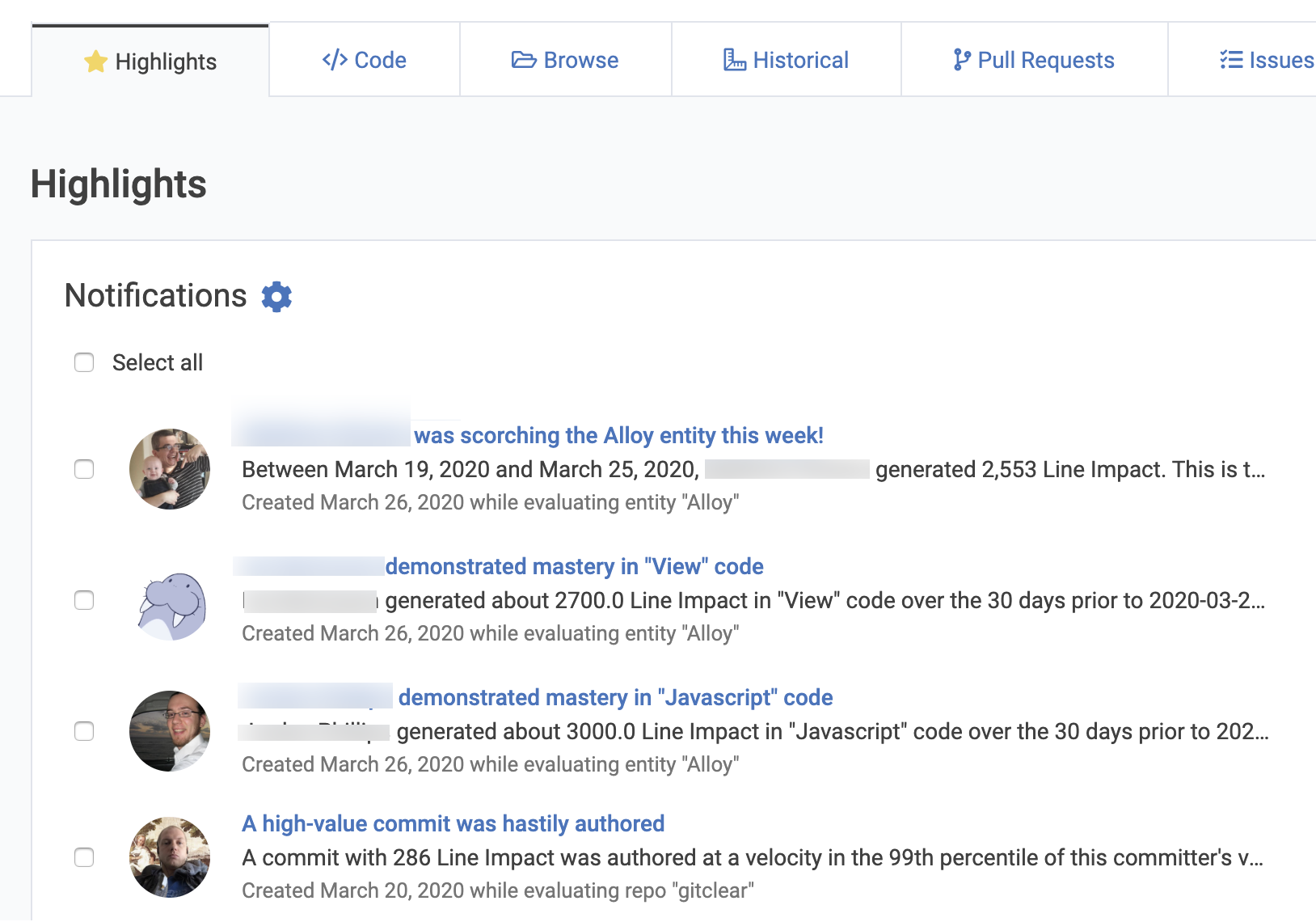
A selection of recent events in the Alloy repo
You can also view Resource Notifications inline, alongside the report they are relevant to. This is useful, since it allows you to start learning what threshold constitutes a "normal" value for charts, vs what values are atypical.
When there are unread notifications associated with a report, you'll see a clickable bell icon with an orange circle. If you click on this inline notifications invocation icon, you can see a sorted list of which notifications are pertinent to the report, team and time frame selected:

Most reports on GitClear contain an icon to the right of the report title that indicates whether there are relevant notifications pending
Note that all Resource Notifications are specific to teams, so if you are curious to see what notifications may have been triggered for a particular individual, ensure that individual exists as a committer on the team you have selected.
linkTypes of Resource Notifications
As of January 2023, you can receive notifications for any of the following events:
linkImpact fluctuation
When a developer's last week is under the 20th percentile, or above the 80th percentile, among their past year's worth of weekly Diff Delta values. We might tune this down to 10 or 90 percentiles if it proves too noisy.
linkSignificant documentation, test, or deleted code
Tests, documentation, and deleted code form the holy trinity of tech debt minimization and reduction. To ensure that managers recognize when devs on their team are making contributions in the top ten percentile of these valuable domains, we will by default notify Lead Developers and Managers if one of their developers is carrying the team's load in any of these key domains.
linkStory point fluctuation
When a ticket has accumulated 50% more Diff Delta than would be predicted by the number of Story Points assigned to its Jira ticket. Only active after specifying a Jira column used for Story Points.
linkNew domain expert
Triggered on the first month a developer illustrates proficiency in a new-to-them code domain, while also accumulating a significant amount of overall Diff Delta (2 days' worth of work) in the domain
linkHigh unplanned work
Silent, unplanned work is one of the biggest killers of progress toward the company's roadmap. There are a plethora of reasons that developers can get sucked into working on tasks that were not on the original roadmap. Managers or Lead Developers that want to get the story on what is sidetracking feature development can subscribe to this notification.
linkRising bug work
Weekly or monthly Diff Delta dedicated to fixing tickets marked as 'Bug' in Jira was more than half of all Diff Delta accumulated
linkLanguishing pull request
Triggered on any of the following: (A) PR was opened 4 or more days ago without a comment (B) PR has been open 2 weeks without being merged (C) More than 50% of the work in the PR has taken place after the PR was opened (indicates high degree of rework)
linkPossibly risky commit
When a developer submits a commit with non-trivial work that was authored at a speed above the 90th percentile of their usual velocity. Rapid code authorship typically lacks testing or polish.
linkConfiguring which notifications are shown
When users log in, they provide their job title, and we try to make use of that to select a thoughtful combination of default notifications for them. To accommodate the widest range of preferences, we're making each type of notification configurable from within the notifications box itself, accessible after clicking the Highlights tab:
Notification settings available from within their display box
If you choose "Dashboard," then we will illuminate the "Highlights" tab with a star when you have unreviewed notifications from that domain.

You can click the notifications individually, or select them en masse:

We then make it easy to unsubscribe or mark as reviewed in one fell swoop. Each notification has a link to be able to review its content in more detail. Also, if you want to unsubscribe from all notifications at once, you can do that via the "Unsubscribe" link at the bottom of the email. No login required for unsubscribe.
