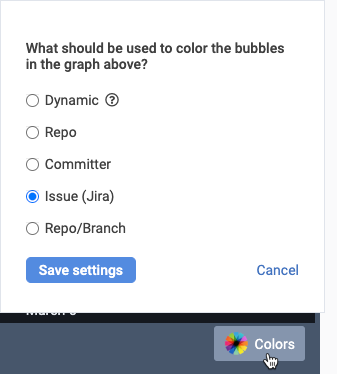The Commit Activity Browser is one of GitClear's most popular features. It's also one of our most iterated features, so apologies if the screenshots from this Help Page don't look exactly like your screen. Life comes at you fast. 🙂
link📽️ On Youtube
We have created a series of five minute Youtube videos showing the Commit Activity Browser in action:
Commit Activity Browser I: A new take on git commit history using color, scale, and position. This video shows the basics of how the Commit Activity Browser uses color and size to expedite commit review vs what you get on other git providers.
Commit Activity Browser II: How Managers use CAB. This video shows off three different questions that Commit Activity Browser answers for Managers. 1. How to spot potentially dangerous code as it's being created? 2. How to detect when a developer is struggling on their task? 3. Is the team on track to hit its sprint targets? Plus some ideas to improve Story Point estimation.
Commit Activity Browser III: How Developers use CAB. This video offers developers five ideas to get the most out of the Commit Activity Browser. Topics include how CAB "naturally incentivizes following best practices" and "cuts down on PR time". Developers who get a rush of adrenaline from making progress report that using CAB offers a satisfying window into their recent triumphs.

link
link🤓 Hotkeys
Hold down "Shift" when before clicking a commit to view the diff for that specific commit, even if you have commit groups enabled (as is the default).
link🖌️ Visual Annotated Usage Guide
Runs through the options and knowledge that is baked into this tool.
linkRight side: recent commits
The size of each circle in the graph corresponds to its Diff Delta:

The commits with a slash through them are unscheduled work (work not associated with a known issue tracker ticket), this can be particularly illuminating to see how much of your development work is happening "around the edges" in ways that are difficult to notice without GitClear.
link"Use commit group" options
Different options available for reviewing code
There are several ways you can group commits together -- one of many ways that GitClear helps developers save time reviewing code.
link"Colors" options
Different options available for controlling how commits are visually identified
The "Colors" menu in the lower-right allows minute control of how commits are visually grouped together in Commit Activity Browser.
See also:
linkLeft side: committers and their biggest recent issues worked
Here's what's available on the left side of the browser: