Since its launch in 2020, GitClear has been implementing every useful report requested by our users. Take a company that evolves as rapidly as GitClear, and eventually, the number of available reports can feel like an overwhelming amount of data to indulge for a new user.
Enter "First report" and "Starred reports." This pair of GitClear features, combined with Team Goals, make it easy to focus your attention on the specific areas that matter most to you.
linkPicking a Default Report
The "Default Report" is currently an account-wide setting that is available if, after logging in, you hover on "[Your name] Account" and choose "Account Settings"
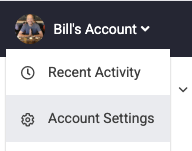
This will bring you to the first page of your GitClear user account settings. Here, you can modify GitClear's default of sending users to the Commit Activity Browser after login, and any time that the "Dashboard" button is pressed while browsing public GitClear pages.
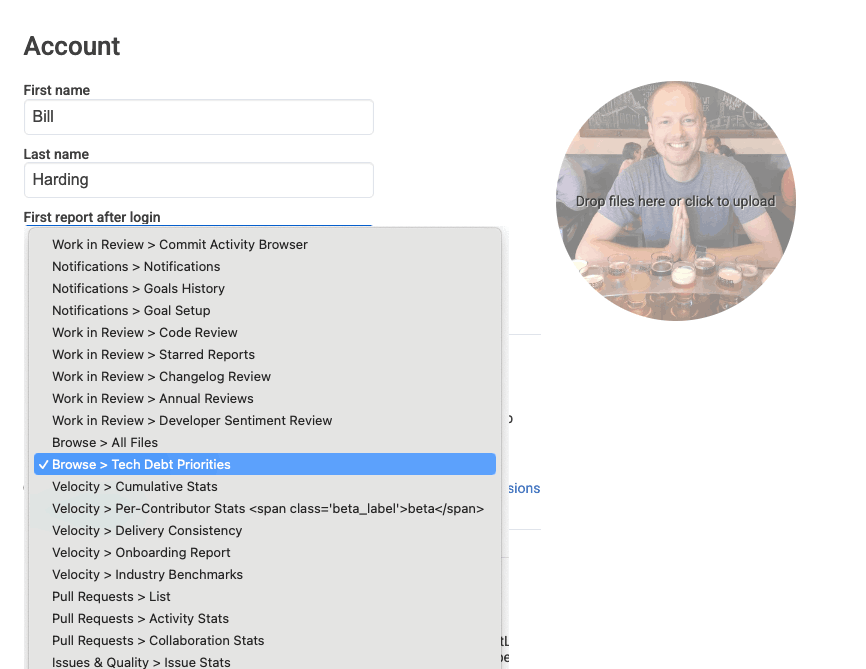
As of 2025, there are upwards of 30 reports that can be set as the Default Report
After choosing your desired report, click "Update Account" and you will now be sent to this page:
After logging in. When there isn't a more urgent destination to send you (like if you clicked on a link to "Connect Issue Tracker," we would prefer what you clicked vs. your Default Report)
When clicking "Dashboard." When navigating GitClear's public pages (e.g., Help Center, home page), there is a "Dashboard" button in the upper-right corner of the page. With no Default Report set, this will send the user to their Commit Activity Browser. If a Default Report is set, the user will be directed there instead.
When clicking "Default Report." Within Account Settings, there are navigation tabs that include a tab to return to your Default Report.
Note that some reports require special access to visit. For example, the Developer Satisfaction Survey results can only be accessed by team members who are level "Manager" or above. There are also an assortment of reports that only load for Elite-level subscribers. If you choose an unavailable report, we will redirect you to the Commit Activity Browser unless/until your account is upgraded to allow visiting the report that was chosen.
linkPicking a Default Team
When GitClear chooses where to send a user after login or clicking "Dashboard," there are two pieces of data needed besides "which report": 1) the resource 2) the team.
Normally, the default team for a user is the "All Contributors" team, which includes every committer (developer) that is being processed in the GitClear subscription. However, it's easy to change which team you are redirected to as the default.
Upon opening the "Teams" selector, note that each team has a star icon next to it. If you click the star, that team becomes your new default:
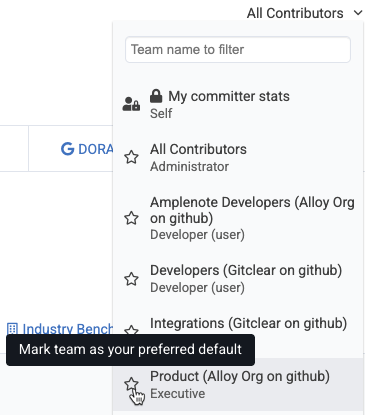
Choosing a new team to act as the default after login
This is especially useful when working in a large Enterprise, where the "All Contributors" team is often so large that it's unwieldy to interpret its reports.
linkDesignating Favorite (Starred) Reports
Check out our standalone help page dedicated to explaining how Starred Reports work.
In a nutshell, any time you see a report that you think would be good to keep tabs on, click the star next to it (similar to how you picked your preferred team).
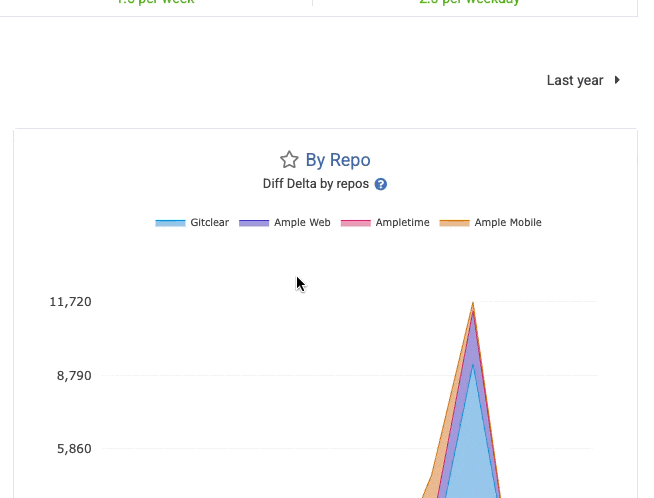
Adding a report to list of favorites in one click
The report will subsequently shown in the list available upon visiting "Work in Review" => "Starred Reports." You can change the resource, team, contributor, or date range to scope the reports shown to reveal the data you wish to capture.