Ook wel afgekort als 'WSL'.
Er zijn twee versies:
WSL 1 en WSL 2, WSL 2 is een stuk sneller, klik voor meer inzicht in de verschillen tussen de versies.
linkWebsite
Insert beschrijving
linkFeatures
Linux commando's gebruiken binnen windows.
Snellere Docker containers voor bij development.
linkUseful Commands
The Linux distributions that you install via WSL are best managed using PowerShell or Windows Command Prompt (CMD). See the WSL command reference guide for a list of basic commands to be familiar with when using WSL.
In addition, many commands are interoperable between Windows and Linux.
linkOpen WSL subsystem directory (2e command om het in explorer te openen)
linkInstallation
Run in Powershell met admin rechten: (zie documentation)wsl --install
Installeer Ubuntu LTS uit de Windows App Store
Setup linux username en password
Update en upgrade packages:sudo apt update && sudo apt upgrade
Restart
Installeer Docker desktop als je die nog niet geinstalleerd hebt.
Open Docker van de taakbalk -> Settings -> General
Select from your installed WSL 2 distributions which you want to enable Docker integration on by going to: Settings > Resources > WSL Integration.
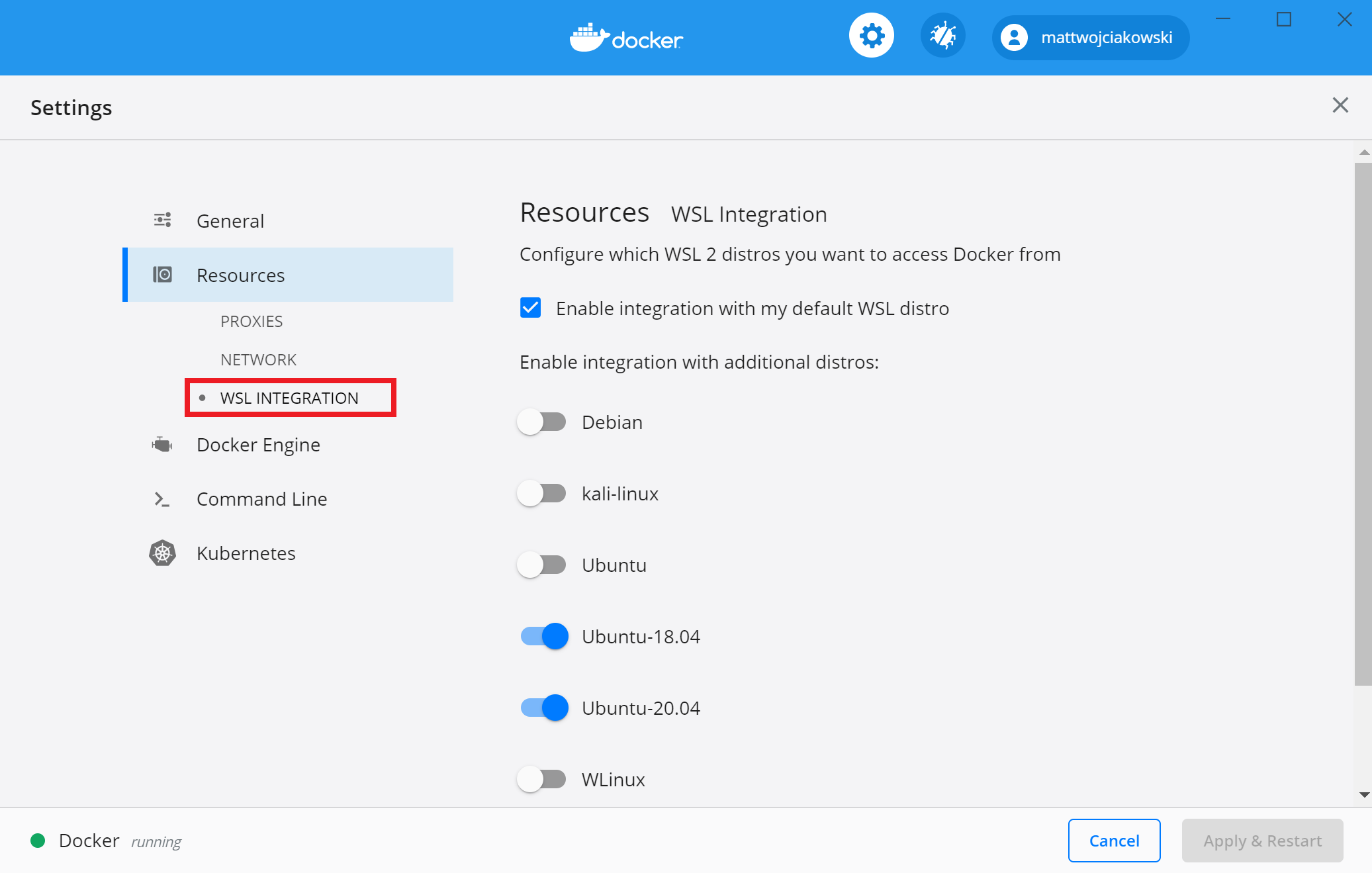
To confirm that Docker has been installed, open a WSL distribution (e.g. Ubuntu) and display the version and build number by entering: docker -v
Test that your installation works correctly by running a simple built-in Docker image using: docker run hello-world
linkEen SSH key aanmaken
Voeg deze key toe aan Github.
linkSetup the project folders
Het opslaan van nieuwe projecten doe je vanaf nu onder de Linux file system root directory:\\wsl$\\home\\Username\\Projects
linkGet started using Visual Studio Code with WSL
Install the VS Code Remote-WSL extension. This extension enables you to open your Linux project running on WSL in VS Code (no need to worry about pathing issues, binary compatibility, or other cross-OS challenges).
Install the VS code Remote-Containers extension. This extension enables you to open your project folder or repo inside of a container, taking advantage of Visual Studio Code's full feature set to do your development work within the container.
Install the VS Code Docker extension. This extension adds the functionality to build, manage, and deploy containerized applications from inside VS Code. (You need the Remote-Container extension to actually use the container as your dev environment.)
Je kunt projecten nu vanuit de map openen met:code .