Our Chart Glimpse overview describes how this feature opens a portal so that external shareholders can follow a team's progress. One of the most exciting features for customers is the important tickets and commits that are underway:

The bottom section of a Chart Glimpse is called the "Work Log." It can contain 5-20 of the commits and issues that were published during the date range of the Chart Glimpse
To create an image that includes your recent tickets and commits, you first need to opt in to Work Log publishing when you set up your Chart Glimpse:
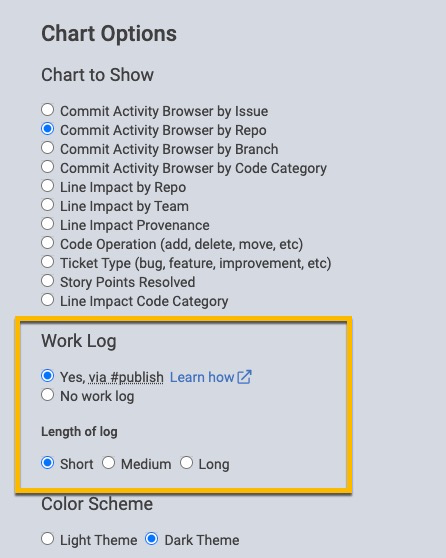
When setting up a Chart Glimpse, the Work Log option needs to be set to "Yes"
Once you have chosen "Yes," the image preview will show the highest Diff Delta tickets and commits from the time range of the Chart Glimpse. However, once your Chart Glimpse has been published (so it can be viewed by the outside world),
👉 Once your Chart Glimpse is activated, the only commits or issues that will be shown in the Work Log are those that have a line in the commit message that begins with #publish or #pub .
linkConfiguring your Chart Glimpse
Upon clicking to create a Chart Glimpse, and later if you visit Settings -> Chart Glimpses, you can gain access to a myriad of possibilities to configure what will be shown in your Chart Glimpse:

Many configuration options are available when configuring a Chart Glimpse
We are not yet documenting every option individually, because we expect to continue adding new options (or hiding options) as requested by users. If we are doing our job right, every option should be either self-explanatory or have an adjacent tooltip available when interacting with the form (although the tooltips obviously aren't available when hovering on the image in this help page)
linkExamples of publishing issues and commits
To publish an issue, you need to reference the issue after starting a line with #pub.
linkPublishing an issue

A commit message that will publish (only) the title of GC-1929 to the Work Log since the only text on the #pub line is the ticket identifier
In this example, the first line of the commit message is not published. The only content that will be published to the Chart Glimpse is the title of the issue that was referenced on the line that starts with #pub:

GC-1929 was the identifier for a ticket in Jira that had the title "Allow developers to embed GC stats into Github Profile." Including the #pub GC-1929 message from above will result in a line like this one (with no specific commit details) showing in the Work Log
To include some implementation details alongside the ticket title, the developer can add details after identifying the ticket:

A commit message with an issue reference and some implementation text that will be shown in the Work Log
Will lead to the following Work Log entry:
Characters from published commit message are visible below the issue title. The truncation point depends on the Chart Glimpse size.
If the developer goes on continue publishing commits related to this issue, up to three messages may be included below the ticket title. Here is the Work Log with two messages published:

linkPublishing a commit
Sometimes you aren't working with an issue tracker, or you want to publish details about a commit that doesn't refer to a ticket. In this case, you can simply start a line with #publish or #pub without including a ticket identifier:

A commit message that will publish an individual commit to the Work Log
Leads to the following Work Log entry:

Work Log entry showing an individual published commit
This works even if the #publish line is one among many:
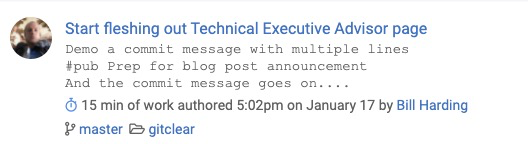
Which generates the following Work Log:

linkA real working Chart Glimpse
Here is a working example of a Chart Glimpse in action:
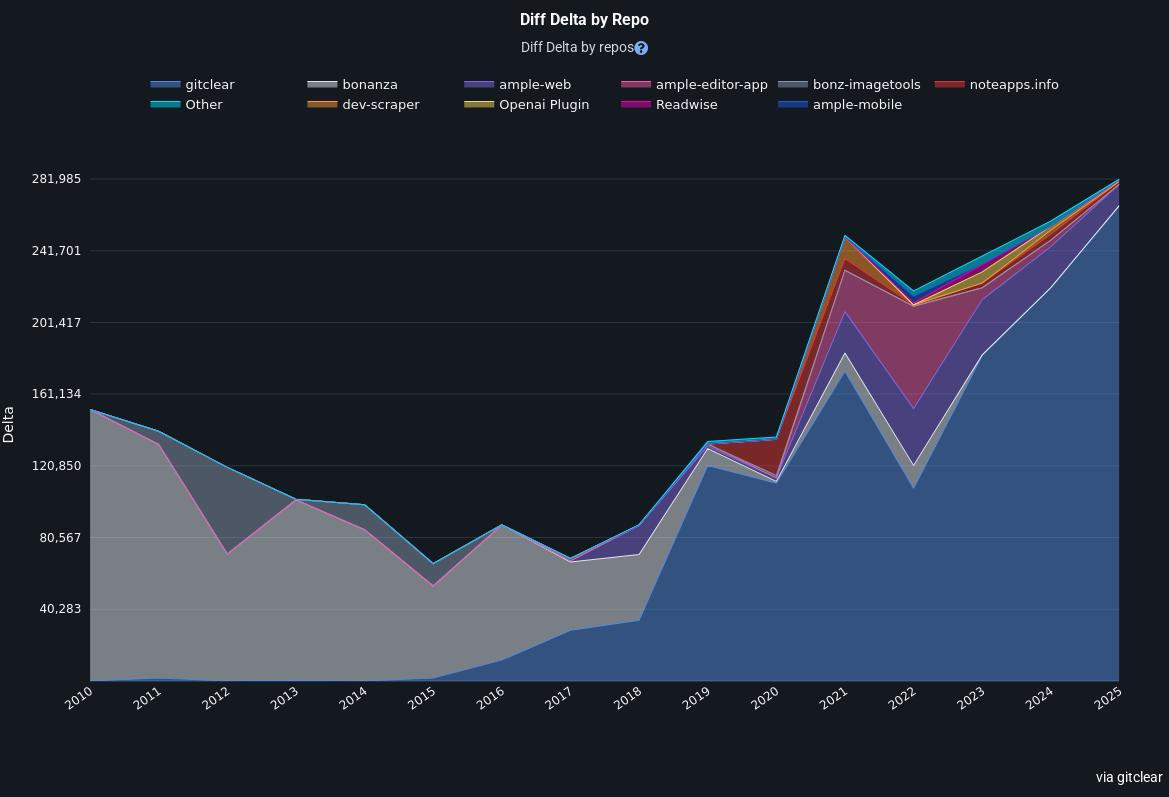
This is the Diff Delta of our company since its inception, 15 years ago. Pretty wild how far back one can zoom when Diff Delta and Chart Glimpses come together.
