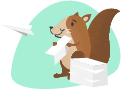Van de Windows App Store is een terminal te downloaden, die ook integreert met Windows Subsystem for Linux.
Dat maakt het voor mij mogelijk om binnen Windows 10 een linux ontwikkelomgeving te hebben, met een terminal waar ik ook linux commands kan gebruiken.
Daarnaast is deze Terminal ook helemaal naar wens te customizen.
linkInstall Windows Terminal or Windows Terminal (Preview) from the Microsoft Store
Set up custom actions like keyboard shortcuts to make the terminal feel natural to your preferences
Set up the default startup profile
Customize the appearance: theme, color schemes, name and starting directory, background image, etc.
Learn how to use command line arguments like opening a terminal with multiple command lines split into window panes or tabs
Learn about the search feature
Find tips and tricks, like how to rename or color a tab, use mouse interactions, or enable "Quake mode"
Find tutorials on how to set up a customized command prompt, SSH profiles, or tab titles
Find a custom terminal gallery and a troubleshooting guide
linkUseful Commands
CTRL + Shift + P om het action panel te openen.
Daar kun je dan bijvoorbeeld naar de settings gaan.
linkSettings die ik heb aangepast
TODO Mijn configuration file delen zodra ik tevreden ben met alle instellingen
linkInstall Powerline Go Github
Dit zorgt ervoor dat je kunt zien in welke Git branch je momenteel bent.
Installeer het font 'Cascadia Code PL', download hem hier.
Ga naar de map 'ttf'
Verander in de profile settings van terminal de font naar 'Cascadia Code PL'
linkInstall nnn
Naar mijn mening de snelste en handigste File Explorer op Linux.
Voeg dit toe:
Nu heb je een veel snellere vorm van cd
Als je 'f' als command intypt, kom je in nnn, en als je op 'q' drukt sluit je hem en ben je in de folder waar je in nnn gebleven was.