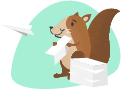linkWelcome Note:
I am Krishna, and I am from Chennai, India. I am a newbie to Programming. I am good in database queries, recently explored few options using html, js, css and found it very interesting. With the help of AI I was learning thing quickly, if I learnt or not, I was able to generate and implement a lot of different ideas using AI. Then I started my migration process from Google Task + Calendar + Docs to Amplenote, I started exploring a lot of new possibilities and functionality if you try to get over the initial hurdles of setting up the things how you want and exploring the new features that it gives altogether. I wanted to contribute few thing here and there. Hence this was possible.
This is my First creation and rolling out to a wide audience. I hope its useful to you in someway or the other.
linkInitial Things TODO after installation:
Right click and navigate to Plugin Settings, Search for Timestamp (Should be there if the Plugin is Installed).
Check if the Plugin is Active. [Using the Slide Button]
Click on the Gear Icon ⚙.
Then, fill the input boxes with basic items. [Without the double inverted commas ""]
timestamp for digital - structure = "M do, Y (H:n:s)",
timestamp text - pre script = "Hello!",
timestamp text - post script = "What's on your mind?",
timestamp analog - theme - dark / light / neon = "light",
timestamp analog - post script = "What's on your mind?".
Test out all the Features. [Four available as of July 10th, 2024]
Start with typing { and explore all the different ways to input your Timestamps.
Modify the Plugin Settings, based on your needs by referring the below Documentations.
Find the right fit for your needs and requirements. You can always build it on it further or suggest a new idea.
linkDemo:
linkGeneral - Calling the Plugin - Timestamp

linkTimestamp: Plugin Settings
Plugin Settings > Timestamp

linkTimestamp: Digital

linkTimestamp: Roman
link

linkTimestamp: Analog



linkTimestamp: Text

linkTimestamp: Unix

linkTimestamp: UnixToDateTime

linkDocumentation:
linkTimestamp: Digital.
For Whom: [Fully customizable options available! Play around with the date formats and enjoy Timestamping your Notes.]
(Use cases, are limitless, all the options that a Time can give you!
How To: This is a single step.
By using Curly brackets / braces. { navigate using arrow keys or start typing timpstamp / digital.
Once its highlighted, hit Enter / Return.
Current Timestamp will be inserted at the cursor location. [This can be customized using below List of Options].
List of Options [27 Different Options].
Best Formats [Feel free to build your own combinations].
linkTimestamp: Roman.
For Whom: [Straight forward, just enters the Timestamp in Roman Numerals Format. If you need it!]
(Use cases may be, creating a Unique number to search for, instead of words!)
How To: This is a single step.
By using Curly brackets / braces. { navigate using arrow keys or start typing timpstamp / roman.
Once its highlighted, hit Enter / Return.
This will insert the Date + Time in Roman Numerals, simple and straight forward.
linkTimestamp: Analog.
For Whom: [This version is for them who are used to check the ticking hands to tell them the time.]
(Use cases, if you are used to the Analog-ness and only a hand position can make you visualize the spatial gap to the next quarter or half of the day and feel the time)
How To: This is a double step.
By using Curly brackets / braces. { navigate using arrow keys or start typing timpstamp / analog.
Once its highlighted, hit Enter / Return.
You should receive a few lines of code, select all of it and using the hover menu > more options > click on Timestamp: Analog.
This should only take a couple of seconds, voilà you have your Analog Clock. [You have three Themes that you can choose from, along with some Post Scripting features].
Templates - Pre and Post Scripts [Feel free to build your own combinations].
linkTimestamp: Text.
For Whom: [This version is for them who like to read time through text more than skimming numbers.]
(Very useful if you are like me, someone used to hearing the time or someone telling you the time!)
How To: This is a single step.
By using Curly brackets / braces. { navigate using arrow keys or start typing timpstamp / text.
Once its highlighted, hit Enter / Return.
This will insert the Time in text format (telling the time!) [You have Pre and Post Scripting features].
Templates - Pre and Post Scripts [Feel free to build your own combinations].
linkTimestamp: Unix.
For Whom: [Straight forward, just enters the Timestamp in Unix Format. If you need it!]
(Use cases may be, creating a Unique number to search for, instead of words!)
How To: This is a single step.
By using Curly brackets / braces. { navigate using arrow keys or start typing timpstamp / unix.
Once its highlighted, hit Enter / Return.
This will insert the Time, simple and straight forward.
linkTimestamp: Unix to Timestamp.
For Whom: [Straight forward, just enters the Regular Timestamp of the Unix Format. If you need it!]
(Use cases may be, checking when the Unix was created! [Copy Paste the Unix for backup!])
How To: How To: This is a single step.
Select the Unix timestamp that you want to change to Regular Timestamp, using the hover menu > more options > click on Timestamp: UnixToDateTime.
This should only take a couple of seconds, voilà you have your Regular Timestamp of the Unix input given.=> (7/18/2024, 8:37:10 PM)
linkTable - Plugin Parameters:
name | Timestamp |
icon | update |
description | Different types of Timestamps. Every possibility that you can think of. You can modify them based on your needs using the info given in the below details using the different details in the below (View note Link). |
instructions | Please fine the Instructions here = Timestamp Docs |
setting | timestamp for digital - structure |
setting | timestamp text - pre script |
setting | timestamp text - post script |
setting | timestamp analog - theme - dark / light / neon |
setting | timestamp analog - post script |
linkCode Base:
linkAdditional Information:
linkChange Log:
July 08th, 2024 (15:01:28) - Created this note. Basic structure built. Looks good!
July 08th, 2024 (15:06:17) - Made this Public - https://public.amplenote.com/qMzEXtAnVzeHR6nDLdWacfDR
July 09th, 2024 (00:28:50) - Completed the Numeric / Digital Timestamp Part of this Code!
July 09th, 2024 (16:10:52) - Completed the Unix Timestamp Part of this Code!
July 09th, 2024 (17:02:42) - Completed the Text Timestamp Part of this Code!
July 10th, 2024 (11:33:43) - Completed the Analog Timestamp Part of this Code!
July 10th, 2024 (12:35:10) - Completed the Building and Formatting of the overall Document!
July 10th, 2024 (14:01:48) - Completed the Demo, Text, Visual, Testing as well!
July 10th, 2024 (15:45:55) - Completed wide range of Testing!
July 18th, 2024 (20:53:58) - Added and Tested Unix to Timestamp!
July 29th, 2024 (14:28:34) - Added and Testing Roman Numerals Timestamp!
linkImplemented & Upcoming:
Refer notes and start building one by one.
Numeric / Digital Timestamp
Analog Timestamp
Text Timestamp
Unix Timestamp
Unix to Timestamp (7/18/2024, 8:37:10 PM)
Time in Roman Numerals
Final Touch's
Building
Formatting
Documenting & Demo
Text
Visual
Testing the Final Format
Different Browsers + Desktop App
On Android Mobile
Roll-out [Approval Pending! + Next Steps!]
Roman Numerals Timestamp
Future Ideas in the Bucket:
Let me think 😜.
Code Explanation For Curious Readers and Explores! Thank you if you have made till here. You are Awesome, if you are reading this! 😀. Have a Great Day Ahead!
Time Invested For this Plugin: 6h 45m + 5h 18m + 6 12m = Totaling up to 18h 16m. [Not including the ideas popping up randomly when doing daily rituals, only Screen Time.]