@&A link to a new note
Below is an overview of how Amplenote handles auto-tagging:
Selected tags are applied to a new note:
When using the @ note linking syntax (Read more at Simple double bracket note linking examples)
When extracting text to a new note (Learn about text extraction at Note linking guide (at @ and double-bracket [[ notation)#Extracting text selection to a note)
Tags applied to the current note are propagated to the new note:
When using the Ctrl-Shift-[ Phrase-linking hotkey (@ or [)
When prefixing your note link with an ampersand & character (Auto-tag linked note with the tags of the source note)
linkPreventing auto-tagging
To prevent automatically applying selected tags to new notes, add a tilde ~ sign after the @ syntax:
Or, if you're in Jots mode, you can deselect the currently selected tag by clicking on the Jots button again:
linkAuto-tag linked note with the tags of the source note
Now, when you link to a new note, you'll notice a new hint that, if you prepend a & character to your link, the tags from your current note will be applied en masse to the note being linked (whether it was newly created or not).

This feature should be especially useful when you're taking notes about a specific project.