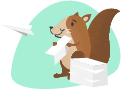With the terminal command code . you can open the current directory in Visual Studio Code.
CTRL + X and CTRL + C can be used on a line directly to copy / cut the current line, no need to select it first.
F2
To refactor or rename something
Shift + Alt + A
Create a block comment
CTRL + SHIFT + .
To go through classes quickly
CTRL + Shift + P of F1 indrukken
Open the command palette
CTRL + P
Search and open a file
CTRL + R
Open a recent folder or project, you can press CTRL + Enter afterwards to open it in a new window
CTRL + K
Open action panel
Control + Shift + L
Select all occurrences of your search with multi-cursor
CTRL + .
Apply auto-fix
CTRL + SPACE
Open auto suggestions (useful when the menu doesn't open automatically)
1) Ctrl + SHIFT + L -> Grandfather version of Ctrl + D (Selects all Occurrences of that string in text editor)
2) Ctrl + B -> Toggle File Explorer
3) Ctrl + J -> Alternate for Ctrl + ` (Toggle Terminal)
4) ALT + Number -> Change Active Tab Windows
5) Ctrl + Shift + P -> Direct Access to Command Runner for VS Code
CTRL + Q -> and then hold CTRL
To cycle through all Visual Studio Code panels
crtl + shift + f
Finds all in your whole project/directory
F12
goes to definition
crtl + alt + up/down keys
sets cursor on multiple subsequent lines
I use quite a lot of extensions that enhance my Workflow in some way or another: