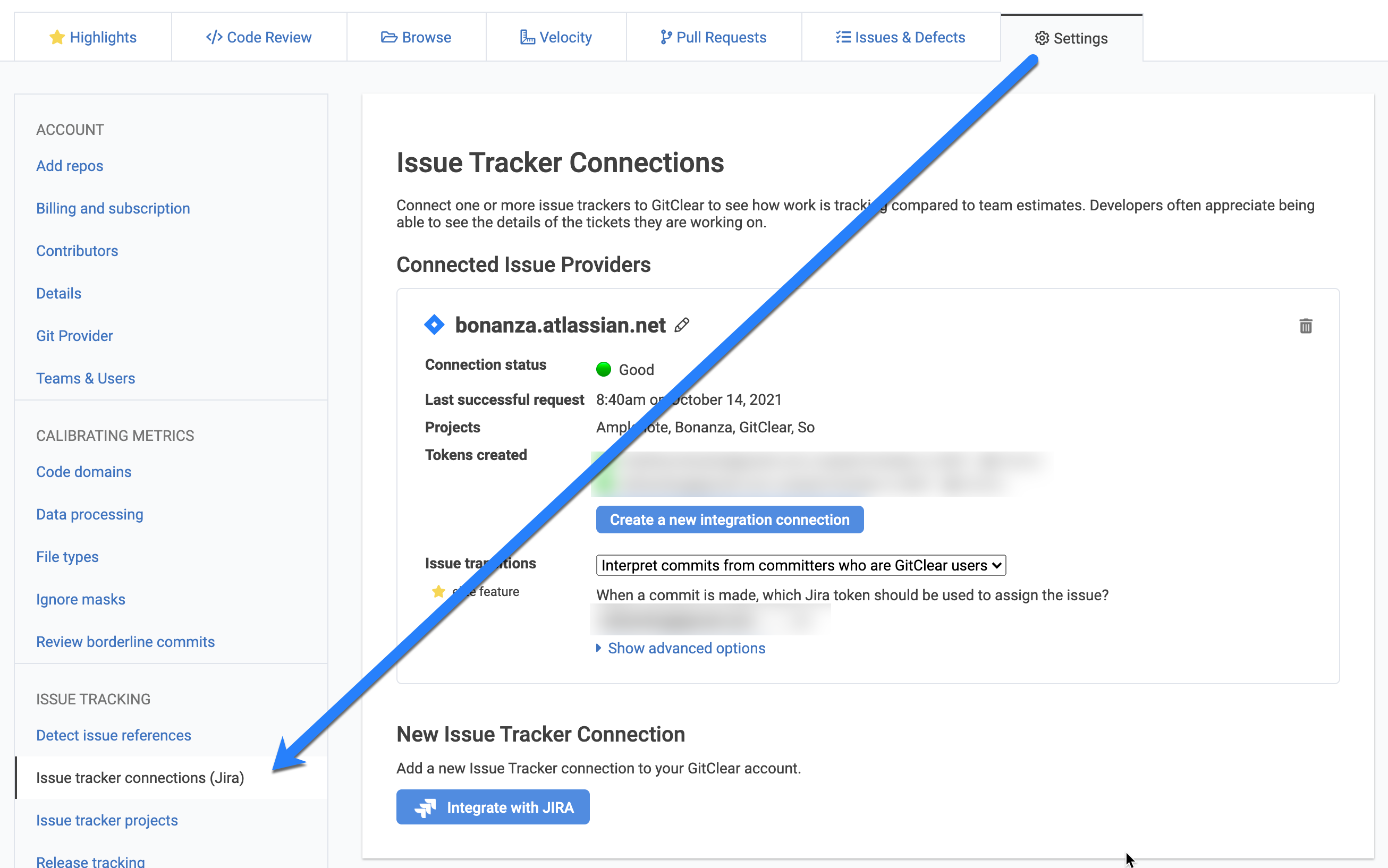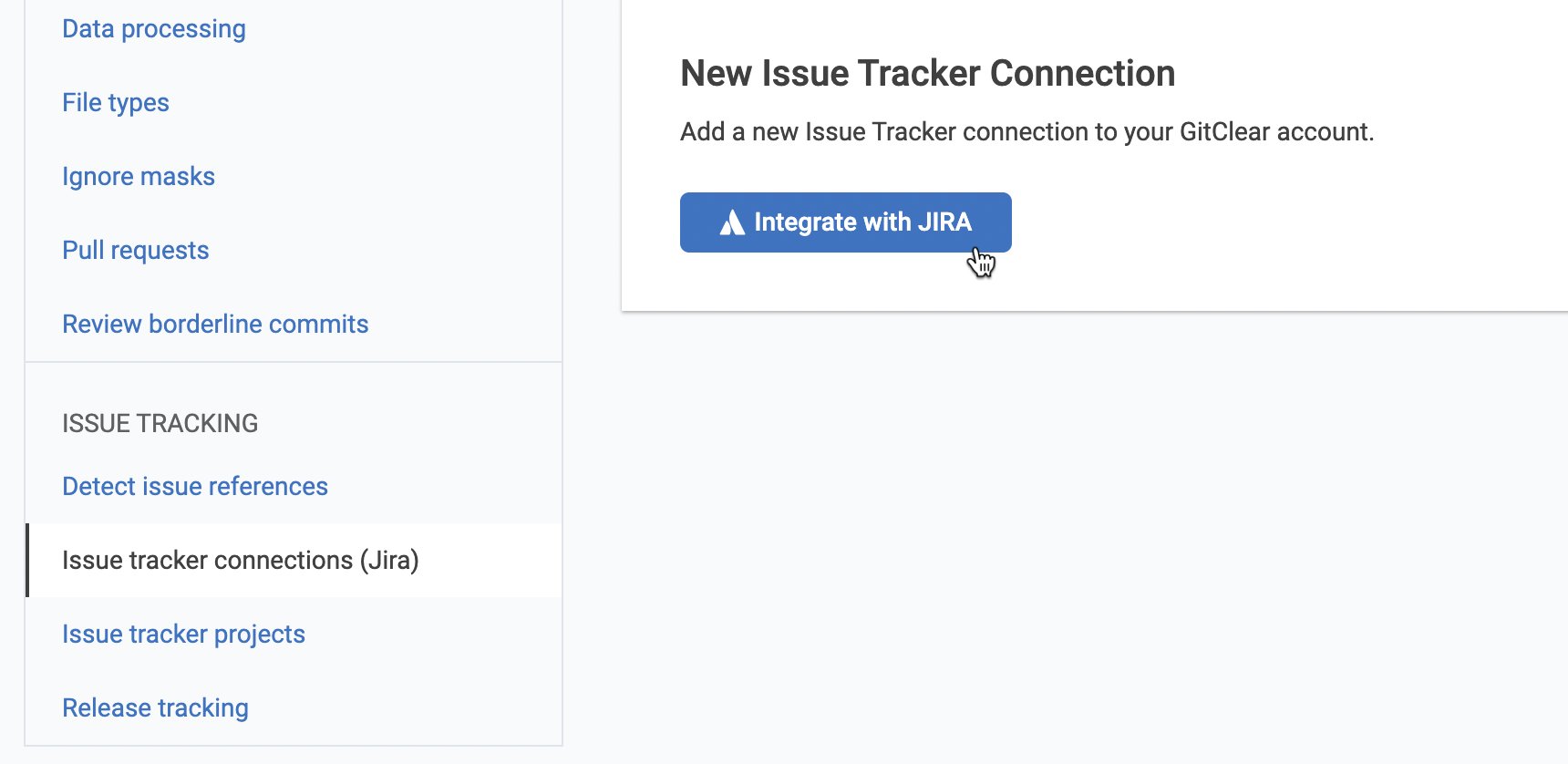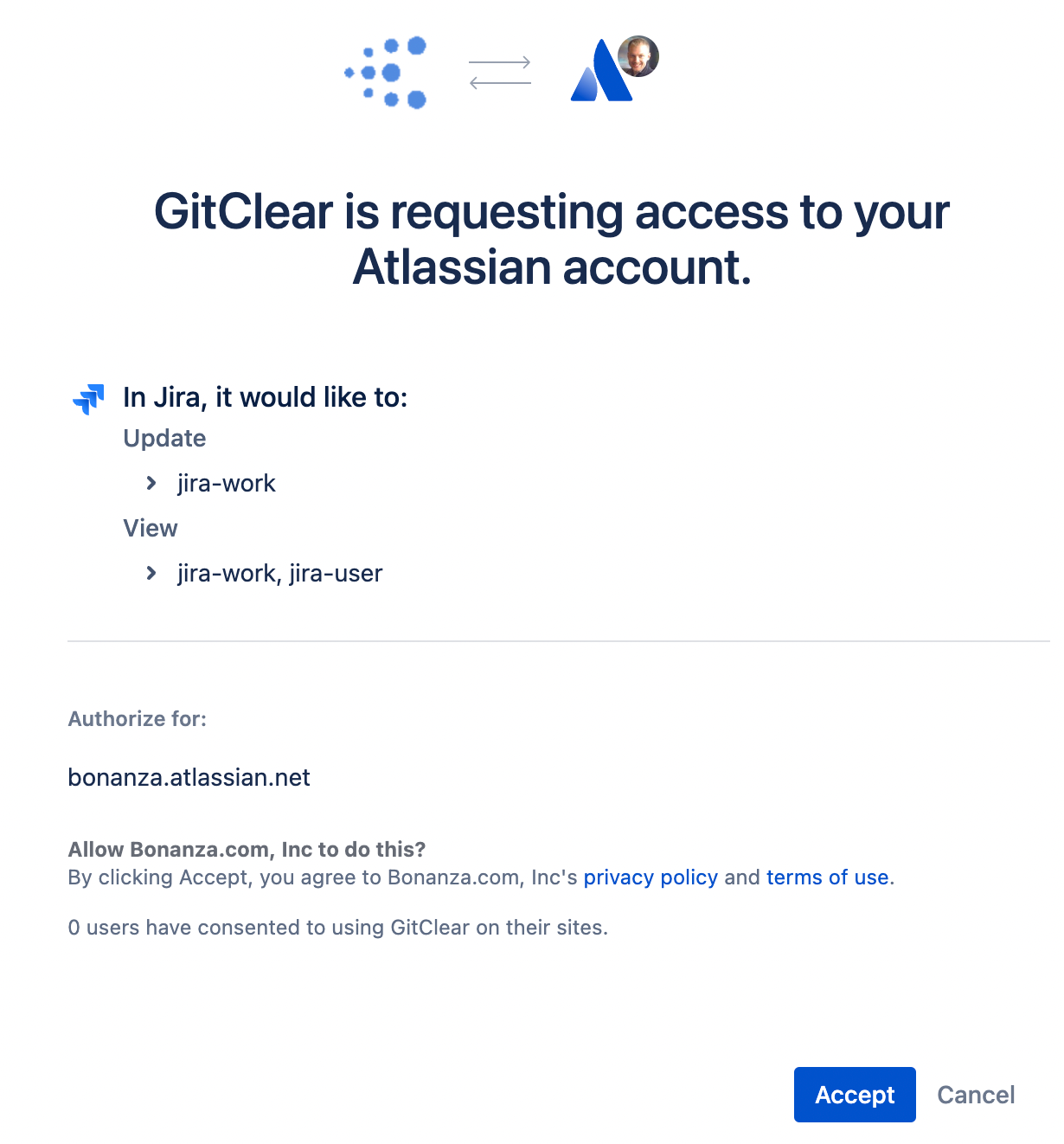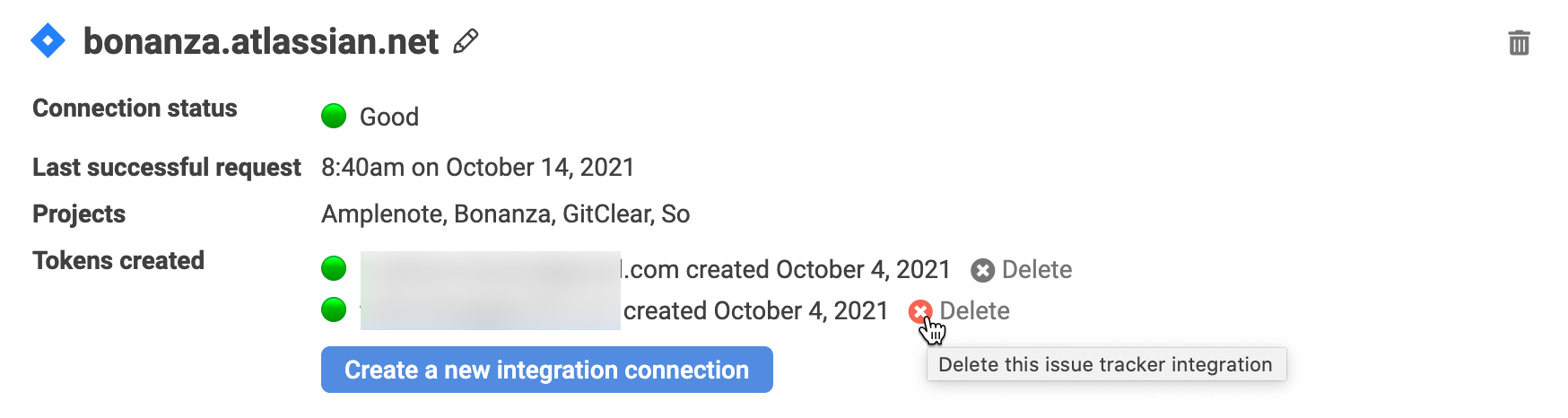Issue Tracker Connection settings allow you to connect a Jira instance to GitClear, which unlocks the 📈 Benefits of creating a Jira connection.
While GitClear still works without connecting your issue tracker, the type of insights provided will be much more basic when the team has failed to connect their GitClear account to Jira (or GitHub issues).
link🕵️ Viewing Issue Tracker Connections
As a team admin, visit the “Settings” tab and choose “Issue Tracker Connections” near the bottom of the left side menu. This is where the magic happens to transform a Jira URL into a fully integrated Jira connection.
Configure Issue Tracker Connections in Settings
link♻️ Creating, editing, and deleting Issue Tracker Integrations
The Issue Tracker Connections page lets you create, specialize, or delete the connections between your GitClear and Jira account.
linkCreating a new Jira integration
To connect your Jira instance to GitClear, click the "Integrate with Jira" button from Settings -> "Issue Tracker connections (Jira)"
Link is in the lower left hand corner of settings area
Once you've logged in to Jira, you'll need to grant permission to view and update:
Almost done connecting to Jira
After you click "Accept," congratulations, your Jira connection has been created! 💪 We begin importing ticket details for display inasmuch they are referred to by committers. Read more about how we associate Jira tickets with Jira projects.
linkDeleting a Jira connection
You can remove a Jira connection (alternately referred to as a “Jira token,” since each connection is defined by its token) by visiting the Issue Tracker Connections page and clicking the “X” next to a particular user’s token.
Clicking on the "Delete" icon next to a user's Issue Tracker token allows it to be removed
⚠️ Beware that when you delete the final Jira token, all of your Jira projects and configuration will be lost. Thus, we strongly recommend that if you are going to remove the Jira token for e.g., a user who is departing the company, it is advised that you first add a new Jira connection (by creating the "Create a new integration connection" button shown above) before deleting the old one. This will seamlessly transfer all of your existing Jira settings to apply to your newly created Jira connection.
linkReauthorizing a Jira connection
Jira tokens periodically expire, usually once every 1-3 months. When this happens, you will need to revalidate your Jira connection to maintain its functionality. Revalidating a token is straightforward:
When a token has experienced an error, you can click the "Refresh connection" link to restore it
Log in to the site as a user who previously set up a Jira integration
Visit the Issue Tracker Connections page
Click on the ♻️ icon next to the token that indicates it is no longer functional
Click “Allow” on the Jira page that will confirm you want to provide GitClear access to your Jira repos
The entire process should take 1-2 minutes.
link📈 Benefits of creating a Jira connection
By setting up an issue tracker integration, you unlock several new benefits within GitClear:
See breakdown of work on bugs vs features vs unplanned work. The Commit Activity Browser is designed to help engineering leaders visualize the ratio of dev work that is planned work vs unplanned. Meanwhile, GitClear's Issue Stats offer a window to see the relative breakdown of time a team is spending working on bugs vs features vs improvements. This data can be invaluable for teams that want to confirm that they are paying down their tech debt while growing more efficient over time.
How much longer will an in-progress issue take to complete? Story Point estimates (like those derived through "planning poker") capture how much effort a dev team estimates will be required to implement a prospective feature or bugfix. Thanks to the high correlation between Story Points and Diff Delta, GitClear can analyze the amount of Diff Delta that has gone into an issue and predict how much more time will be required. Check out a representative example. This helps a dev manager calibrate their expectations for when the issue will be finished, without interrupting the developer's flow state. ✨
Calculate the “Average Time to Repair” and “Defect Release Percentage” to improve product quality. Most of the celebrated Google DORA stats rely on being able to detect critical defects. Once you have set up issue tracking, GitClear will begin to display how your team's frequency of releasing critical defects compares to industry-wide norms, as established through Google’s benchmarking research. Measurement of critical defects is the most important step you can take toward reducing them to deliver a more reliable product.
Identify opportunities to improve release estimates. Once you have set up Story Point tracking, we will calculate the correlation between Diff Delta and Story Points Completed. Teams dedicated to accurate effort estimation can expect this correlation to be 50%+. This opens the door to optionally set up your Resource Notification settings to receive alerts when an work on an issue has accumulated 30% or more work than would have been predicted by its Story Point estimate.
Less recency bias in annual reviews. By browsing your Issue & Defect Stats in the context of a particular developer, you can immediately recall the biggest tickets that a developer has solved over a given time period (sprint, quarter, annual, etc). This prevents managers from falling into the easy trap of conducting an "annual review" (and salary adjustment) based almost entirely on what the manager can remember off the top of their head, which tends to be heavily biased toward what happened in the past 3-6 months.
Automatic issue transitions. GitClear can handle automatically transitioning your Jira issues to "In progress" and "Resolved," while assigning them to the developer who is working on them. As described in How do Issue Transitions work? , the first step to automatically resolving your issues or marking them underway is to connect to Jira.
link🤖 Advanced options: Issue Transitions
The Issue Tracker Connection settings are where you can specify the parameters for automatic issue transitions. Learn more about these settings on the How do Issue Transitions work? page.